If there is a single tool I would highly suggest that merchants should include to their armory, it would be the Google Shopping. Getting started as the free Product Search long ago in the early millennium, it has since become a PPC service, with the beginning of PLA’s (Product Listing Ads) via Google’s Adwords platform.
Google Shopping offers you with the capability to add all of your eCommerce products to Google Merchant center so they might be searched for within Google’s Search listings and give an outline of the item like name, image and price (and review where available).
The improvement of Google Adwords Shopping campaigns made this type of traffic more exciting.
If you're attempting to sell online and don't have a Shopping Campaign arrangement as an important part of your PPC tactic, you might need to re-think. Here is why you must setup Google Shopping and how you can manage it.
Why Should we Apply Google Shopping?
Before we are showing you the best way to get going with Google Merchant center, we should talk about why you must think about Google Shopping Advertising.
For many online merchants, product listing advertisements are a great way to bring new traffic with usually a higher conversion rate than normal search results. What is more than last year, Product Listing Ads took the share in the product sales income gained from Adwords, this was before the latest modifications to the desktop SERPs as well.
These top-quality ads have confirmed to being successful during the last few years with higher CTRs and considerably improved conversion figures, and this has guided to lots of online retailers shifting a larger amount of their Pay Per Click budget to their Google Shopping advertisements.
In Cost Per Click Strategy's Comparison Shopping Report – Google has constantly provided the top level of revenue and traffic for merchants.
Lastly, if your SEO budget is inadequate, shopping advertisements are a good way to have you on the exact same page as one of the more established brands. If you are competitive on cost, probably it is an awesome way to get some of those product sales away from the larger brands.


Grateful that Google Shopping is for you? So let's begin then:
1. Setup your Google Merchant Center
Visit Google Merchant center and build your account. Ideally, this might be the exact same Google ID as your Google Adwords account, as it's sometimes easier to handle without choosing to log in and log out of several accounts. If not though, do not be concerned it is not important.
Once you have signed in your Google Merchant center you require finishing the primary settings, like customer service contact details, company information and also to confirm that you genuinely own the domain you're linking to the Merchant center.
2. Generate a feed of your products
It's time to include your products!
Based on the platform, there's usually a plugin you can utilize to generate your Google Shopping product feed, some examples that we're familiar with like:
WooCommerce – Google Product Feed
Magento – Wyomind
Shopify – Google Shopping
If you're employing BigCommerce, the integration is quite simple and they've joined with Google to make easy the procedure.
While generating your product feed, you must make sure that it matches all the specifications of its vertical to maximize the top quality of the feed. If you do not fulfill the requirements, you could find yourself getting your product feed suspended.
The most frequent type of uploading a product feed is to give Google with a URL of the product feed so it is able to be up to date easily without any manual interference. This indicates that if you modify the products on your merchant store, they will be automatically up-to-date on Google Shopping.
3. Examining your product feed for errors
Minimizing warnings and errors will make sure your feed remains in good condition, once you've uploaded the feed, you'll be able to see any problems with your product feed and debug when needed.
Here is how warnings and errors can impact your product listing advertisements:
Warnings: these will still display but they have missing crucial information and will impact the excellent score of your product feed.
Error: these will avoid the product from showing up in shopping results or product list advertisements
If your product feed has no errors or warnings then you're good to go, and you must get started to see your products show up in Google Shopping Search listings once you have prepared your Ad campaign.
4. Connect your Merchant Account to Adwords account
This can be done inside the Merchant center, and as said before, it is an easy procedure, especially if your Adwords account is handled within the exact same Google Login.
You'll now have the ability to create Shopping Ad campaigns (PLA’s) in Google Adwords.
5. Generating your 1st Google Shopping Campaign
Before arranging campaigns, it's really worth taking some time to decide how you're going to design your shopping campaigns and ad groups.
It's essential to do this task because you can only set your Ad budgets for Google Adwords on a campaign level. If you add lots of ad groups in the campaign, you may possibly find that specific ad groups are taking over your budget and might miss out on expected sales through insufficient visibility.
So as an example, if we were attempting to sell Levi's, Diesel jeans and Wrangler I would look forward to see these types of setup in various campaigns, and then utilizing the ad groups to segment the various kinds of jeans like Slim Fit, 501, Bootcut (we don't know they still make these or not!).
If Levi's 501 denim jeans are your number one selling product, then you would definitely run this ad group utilizing the max CPC.
Once configuring your Ad Groups, based on how you organized your product feed, you must be able to choose which items are in each ad group by SKU or name.
Important Information: When choosing which items you would want in an ad group, make sure that you exclude or pause all other items, or all items will be pulled into that ad group.
6. Last inspections before going live
It's probably you will already have this set, however, if this is your very first Adwords campaign then it's really important to need the following in place:
• Conversion monitoring (so you come to know what your CPA is)
• Backup Payment (If making use of auto payments)
• Cost Per Click have been set properly
• Campaign Budgets are appropriate or not.
• Your product data feed is updating Merchant center on a regular schedule (this can be managed automatically)
When you're up and running, you may possibly find that your advertisements don't visible straight away. Don't despair! It'll take some time, and Google looks at a couple of aspects when determining which advertisements to display, historic data is being one of the essential ones, so have patience, and give it a while.
It's worth the wait, with online merchants reporting lower CPA, lower CPC, and higher Click Through Rate – all good things!
It is a good exercise to check your product feed for google merchant to make sure your feed is not missing any warnings or errors and is stored in perfect health.